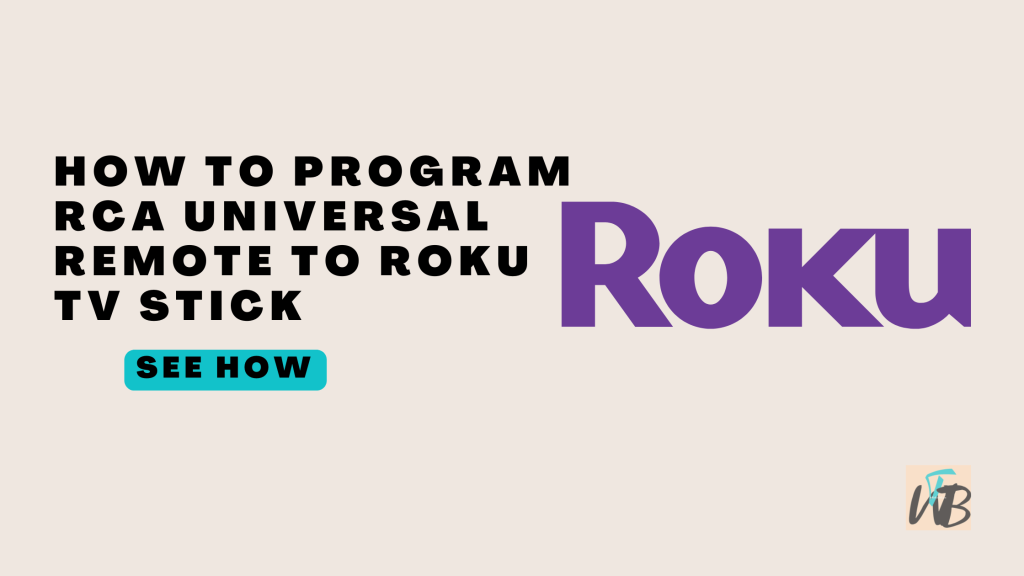
Are you trying to program your RCA universal remote to your Roku TV or Stick?
You’ll need the correct code to get it working, but once you have it, the setup is easy.
The RCA universal remote can replace your Roku remote, making it convenient to control everything with one device.
Whether you’re tired of juggling remotes or simply prefer a universal option, programming the RCA remote only takes a few steps.
In this guide, you will learn how to find the code and program your RCA universal remote to work perfectly with your Roku device.
How To Program RCA Universal Remote To Roku TV Stick
To program your RCA universal remote to your Roku TV Stick, you’ll need to find the right code, then sync the remote with your Roku device.
Once you have the code, it’s just a matter of pressing a few buttons to make everything work.
It might sound tricky, but I’ll break it down so it’s super easy to follow:
Step 1: Turn on your Roku device
Make sure your Roku Stick or TV is powered on.
The remote won’t connect if your device isn’t on.
Step 2: Press and hold the “TV” button
On your RCA remote, find the button labeled “TV” and press it.
Hold it down until the light on your remote turns on and stays lit.
Step 3: Enter the Roku code
Use the number pad on the RCA remote to enter the Roku code.
You can find these codes in the RCA remote’s manual or by searching online for the correct code for Roku devices.
After entering the code, the remote’s light should turn off.
Step 4: Test the remote
Point the remote at your Roku device and try pressing the power button.
If the Roku turns off, the remote is programmed correctly!
If it doesn’t, repeat the steps with a different code.
Step 5: Try other buttons
Check that other functions, like volume and navigation, work correctly.
If some buttons don’t work, you might need to try another code.
How To Program RCA Universal Remote To Roku TV Stick Using Auto Code Search Method
There are other ways to program an RCA universal remote to a Roku TV Stick.
While entering a code manually is the most common method, you can also try the auto code search method (automatically scans for the correct code for your Roku device) if you don’t know the exact code or can’t find it.
Step 1: Turn on your Roku device
Make sure your Roku Stick or TV is powered on and ready.
Step 2: Press and hold the “TV” button
On your RCA remote, press and hold the “TV” button.
The indicator light will turn on and stay lit.
Step 3: Press the “Power” button and wait
While holding the “TV” button, press and hold the “Power” button as well.
The light on your remote will turn off, then turn back on. Release both buttons.
Step 4: Press the “Play” button repeatedly
Point the remote at your Roku device and press the “Play” button every 5 seconds.
The remote will send different codes to your Roku with each press.
When the Roku turns off, it means the remote has found the correct code.
Step 5: Press the “Reverse” button to lock in the code
After the Roku turns off, press the “Reverse” button on the remote to cycle back through the codes until the device turns back on.
Once it turns on, press “Stop” to lock in the code.
Conclusion
Once you’ve programmed your RCA universal remote to your Roku TV Stick, you’ll be able to control it without using the Roku remote.
Whether you use the manual code entry method or the auto code search, you’ll get the same result—easy navigation and control.
If one method doesn’t work, the other likely will.
And now that you know both options, switching to a universal remote has never been easier.
Just follow the steps carefully, and your remote will be ready to go in no time.
Additional Reading:
How To Reset Roku Stick And TV With And Without Remote
How To Connect Roku To A Projector
How To Watch TikTok On A Smart TV
Brianna is based in Minnesota in the US at the moment, and has been writing since 2017. She is currently a 3rd Year med student at the time of writing this.

