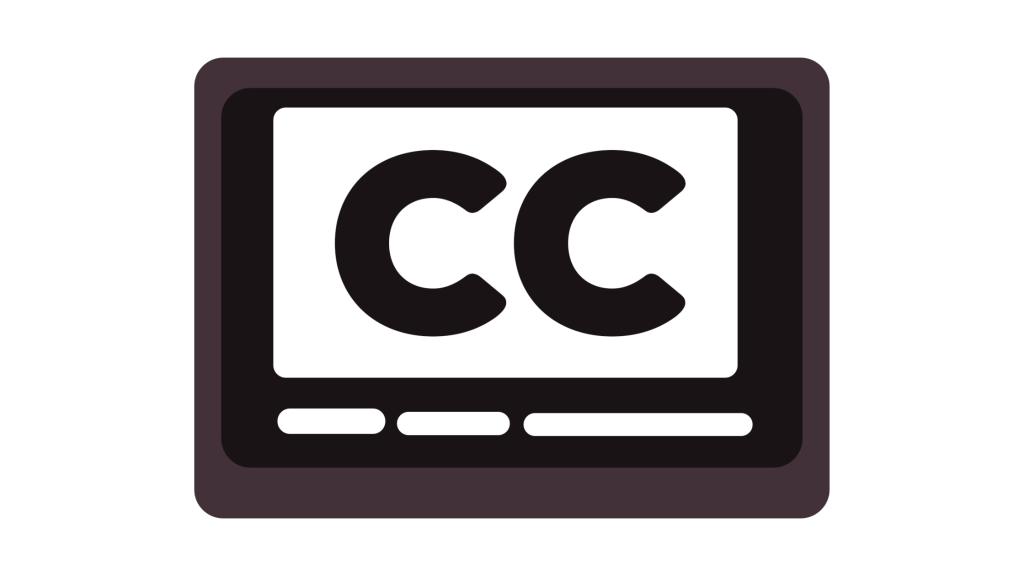
Do you want to disable closed captions while watching Sling TV?
Sling TV allows users to stream live and on-demand content with customizable settings, including subtitles and closed captions.
While captions can be helpful for accessibility, they may not always be necessary.
If you prefer to watch Sling TV without captions, you can easily turn them off through the settings.
How to Disable Closed Captions on Sling TV
Turning off closed captions on Sling TV is simple and can be done through the app or streaming device settings.
The exact steps may vary slightly depending on whether you’re using a smart TV, mobile device, or streaming stick.
Follow these steps to disable closed captions:
Step 1: Open the Sling TV App
Start by launching the Sling TV app on your device.
Closed captions are typically controlled within the app settings, so you’ll need to access the menu to adjust them.
Step 2: Navigate to the Settings Menu
Once inside the app, look for the Settings option—usually found in the main menu or under your profile.
Depending on your device, the settings may also be accessible through the playback screen while watching a show or movie.
Step 3: Locate the Closed Captions Option
In the settings menu, scroll down to the Accessibility or Captions & Subtitles section.
You should see an option labeled Closed Captions or Subtitles with an ON/OFF toggle.
Step 4: Turn Off Closed Captions
Select the Closed Captions setting and switch it to OFF.
If you’re watching a program and the captions persist, try refreshing the stream or restarting the app to apply the changes.
5. Adjust Caption Settings on Your Device
Some devices, such as Roku, Apple TV, or Fire Stick, have their own caption settings that may override Sling TV’s settings.
If captions remain on, check your streaming device’s Accessibility settings and disable closed captions from there.
Conclusion
Disabling closed captions on Sling TV is quick and easy, whether through the app settings or your device’s accessibility options.
If you no longer need captions and want an uninterrupted viewing experience, following these steps will help you turn them off in just a few taps.
Brianna is based in Minnesota in the US at the moment, and has been writing since 2017. She is currently a 3rd Year med student at the time of writing this.

