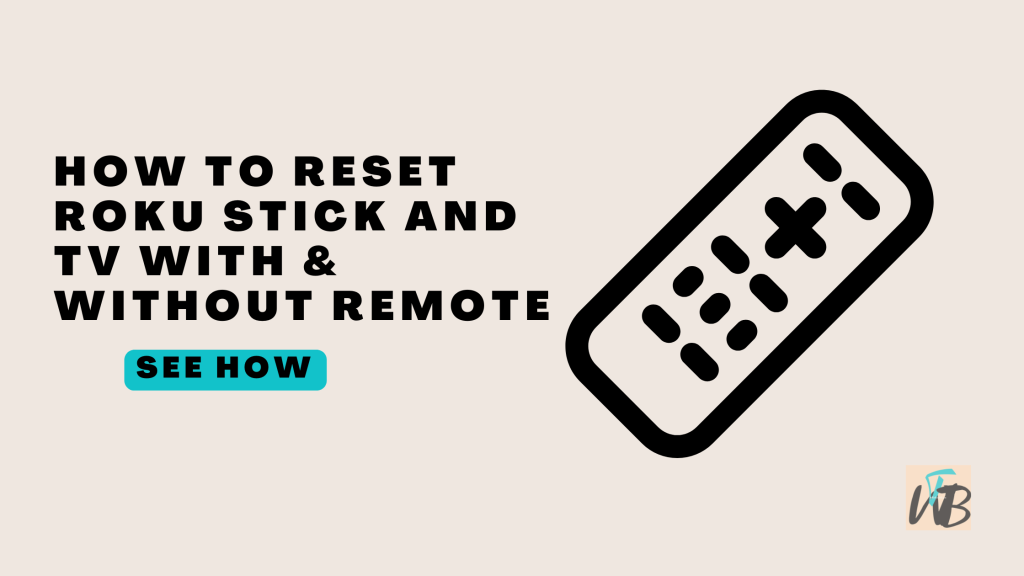
Is your Roku Stick or TV acting up and you need a reset?
Don’t worry, whether you’ve lost your remote or still have it, resetting your device is simple.
A reset can resolve issues like freezing, lag, or connection problems.
If you have a remote, you can use it to navigate through the menus, but if the remote’s missing, you can still perform a reset directly on the device.
In this guide, I’ll show you how to reset your Roku stick and TV with or without using the remote, and more Roku resources.
How To Reset Roku Stick And TV With And Without Remote
Resetting your Roku Stick or TV is simple and can be done whether you have a remote or not.
If your remote works, you’ll just go through the settings menu.
If your remote isn’t working, you can use the physical reset button on your device.
Either way, it’s straightforward and will get your Roku running like new again.
Here’s how to do it:
Reset Roku Stick And TV With the Remote:
- Press the Home button on your remote.
- Scroll down and select Settings.
- Go to System and then select Advanced system settings.
- Choose Factory reset, and follow the on-screen prompts to confirm.
Reset Roku Stick And TV Without the Remote:
1. Using the Roku Pinhole:
- Locate the reset button on the Roku Stick or TV (usually a small pinhole or button on the back).
- Hold the reset button for about 10 seconds (use a paperclip for pinhole buttons).
- Wait until the Roku logo appears on the screen, indicating the reset has been successful.
2. Using the Roku App:
- If you can’t find your remote, the Roku mobile app can act as a remote.
- Download the app on your phone and connect it to the same Wi-Fi network as your Roku.
- Once connected, follow the same steps as you would with a remote to go to Settings > System > Advanced system settings > Factory reset.
3. Unplugging the Roku:
- If you want a simple restart (not a full reset), just unplug your Roku Stick or TV from power.
- Wait for about 10-15 seconds, then plug it back in.
***This method (unplugging the Roku) is more of a quick reboot but can help fix minor glitches.
Conclusion
Resetting your Roku Stick or TV is simple, whether you have the remote or not.
You can use the on-screen menu, the Roku app, or even unplug the device for a quick reboot.
Each method ensures your Roku is back to its default settings, ready to set up again.
Additional Reading:
How To Program RCA Universal Remote To Roku TV Stick
How To Connect Roku To A Projector
How To Watch TikTok On A Smart TV
Brianna is based in Minnesota in the US at the moment, and has been writing since 2017. She is currently a 3rd Year med student at the time of writing this.

