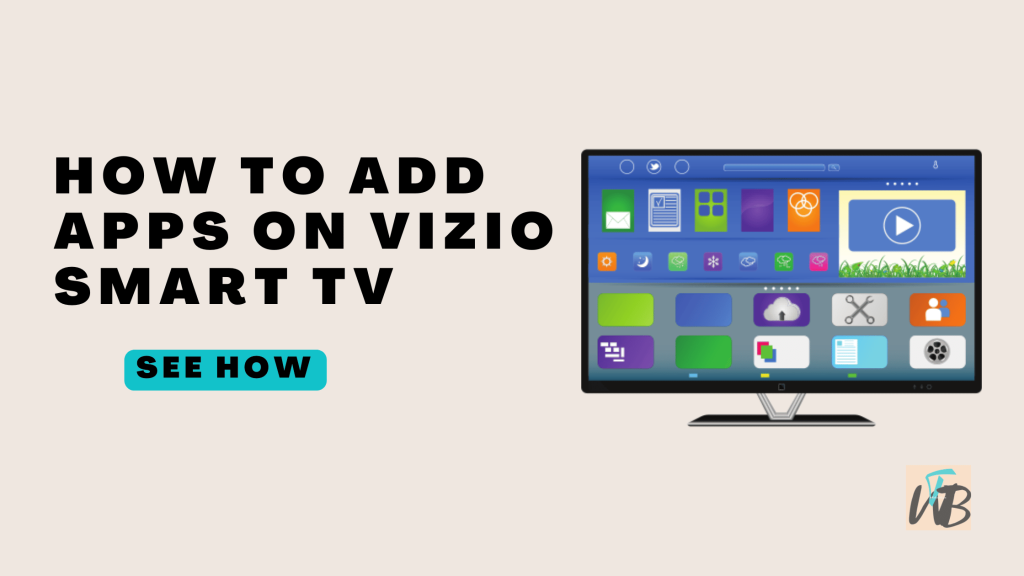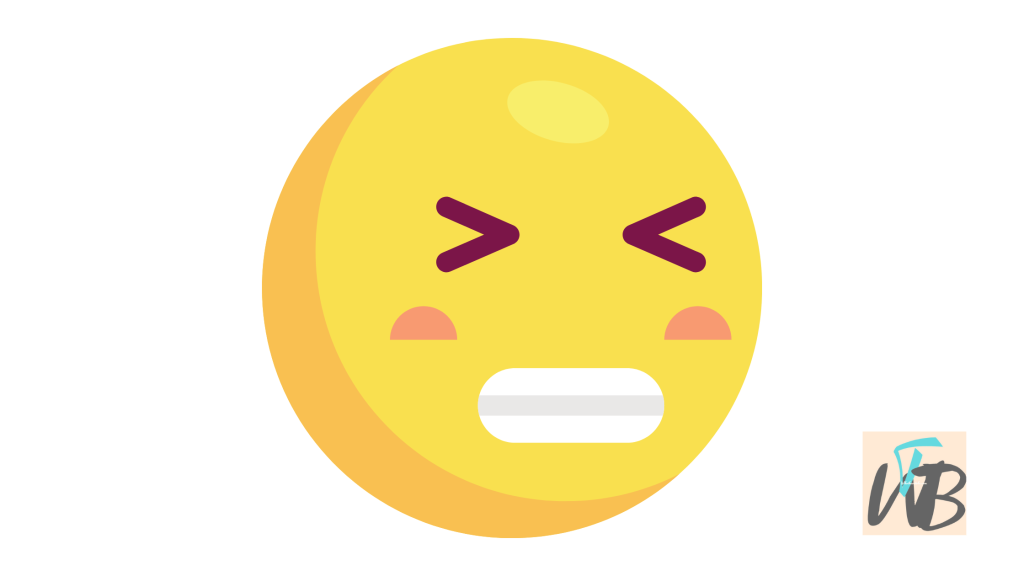
If your Paramount Plus app on your Samsung TV is acting up—buffering endlessly, crashing, or not loading content—a reset might fix the issue.
Resetting the app helps clear any temporary glitches that may be causing the problem.
In this guide, you will learn how to reset the Paramount Plus app on your Samsung TV so you can get back to binge-watching your favorite shows.
How To Reset Paramount Plus App On Samsung TV
If the Paramount Plus app on your Samsung TV is freezing or not working properly, resetting it can help.
You can clear the app’s cache or even reinstall it to fix the issue.
These methods will show you how to reset the Paramount Plus app on your Samsung TV.
Method 1: Clear the App’s Cache
Step 1: Press the Home button on your remote
Grab your Samsung TV remote and press the “Home” button to bring up the Smart Hub menu.
Use the arrow keys to scroll over to “Settings” and press “Enter.”
Step 2: Go to “Apps”
In the Settings menu, scroll down and select “Apps.”
Scroll through your installed apps until you find Paramount Plus.
Step 3: Clear the cache
Select the app, then choose “Clear Cache” and confirm.
This will reset the app’s temporary data without affecting your account.
Method 2: Reinstall the Paramount Plus App
Step 1: Press the Home button on your remote
Press the “Home” button on your Samsung TV remote to access the Smart Hub.
Navigate to “Apps” in the Smart Hub menu and press “Enter.”
Scroll through the list of apps until you find Paramount Plus.
Step 2: Delete the app
Highlight Paramount Plus and press the “Tools” button on your remote.
Then, select “Delete.”
Go back to the Apps section, search for Paramount Plus, and reinstall it.
Open the app and sign in again.
Conclusion
Resetting the Paramount Plus app on your Samsung TV is simple.
Clearing the cache or reinstalling the app should solve most problems.
However, if the app’s still acting up, try these methods to get it working again.
Additional Reading:
How To Factory Reset Samsung TV With And Without Remote
How To Sign Out Of Netflix On Smart TVs (Samsung, LG, Vizio, Etc.)
Brianna is based in Minnesota in the US at the moment, and has been writing since 2017. She is currently a 3rd Year med student at the time of writing this.