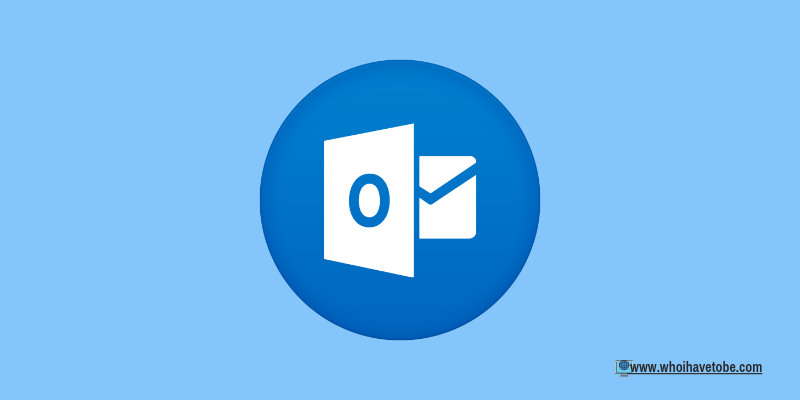
Are you finding it difficult to open Outlook in a safe mood?
The only reason you should open Outlook in safe mode on your PC is when it refuses to open at all.
The safe mode disables Add-ons that might slow down how the Outlook app normally works.
However, when Outlook refuses to open even on Safe mode on your computer, then there might be an issue with some settings on your computer or it simply needs rebooting.
If you are finding it hard to open Microsoft Outlook on your Windows 10, 11, or older, follow the steps below to fix this problem.
How to Fix Outlook Not Opening In Safe Mode
The safe mode is mainly used to remove obstructing add-ons or add-ins that may slow down the general framework that makes an app run smoothly.
To put Outlook in safe mode, right-click on “Start menu”, on “Run”, then type “Outlook.exe /safe” without the quotes, and then click on “OK”.
However, if after enabling safe mode for Ms. Outlook and it still not opening, you can fix it with the methods below:
1. Restart your computer
The first thing to do once you get this error is to restart your computer.
To do this, close any open window if you can and then click on the “Start menu” or just press the “Windows” key.
Next, click on the “Power icon” and then on “Restart”.
After restarting your computer, try opening Outlook in safe mode to see if the error maintains.
2. Re-enable Outlook in safe mode
After you have restarted your computer, open Outlook in normal mode and see if the problem persists.
If not, then follow the steps above to try and open Outlook in safe mode.
3. Scan Outlook using SaRA
SaRA (Support and Recovery Assistant) which replaced the Office Configuration Analyzer Tool, is used for scanning and diagnosing issues with Microsoft apps.
Simply install this tool on your computer and then scan the Ms. Outlook with it.
To do this, run the SaRa tool on your computer, select “Advanced diagnostics” and click on “Next”.
Next, click on “Outlook” and then click on “Next” again; you will then be asked to confirm if you are running the tool with the affected PC, select “Yes”.
Click on “Next” and the scanning should begin in a few seconds after entering your Outlook login details.
The final thing after the scan would be to receive the results of the scan, which you can send to anyone helping you fix the problem (online or physical tech support).
Conclusion
Errors like this happen from time to time, especially with apps like Outlook that are used frequently.
So Outlook not opening in safe mode is a common problem for users and most time simply restarting your computer fixes this.
If that doesn’t work, getting your app log using the SaRa tool may be helpful to your tech support.
Brianna is based in Minnesota in the US at the moment, and has been writing since 2017. She is currently a 3rd Year med student at the time of writing this.

