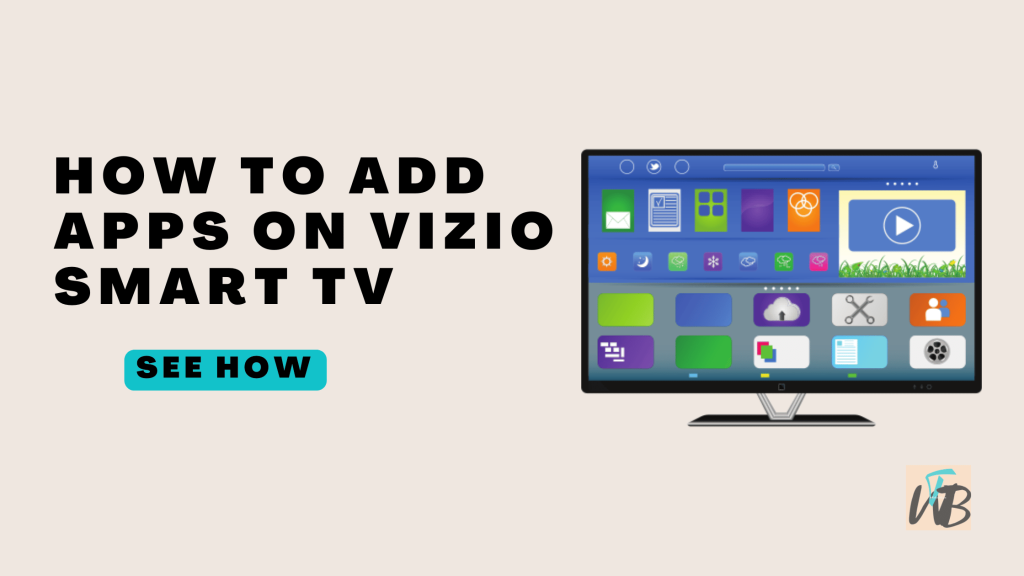Trying to watch Apple TV+ on your Vizio Smart TV?
Good news!
You can easily install the Apple TV app directly from Vizio’s app store.
With just a few clicks, you’ll be enjoying your favorite Apple TV+ shows in no time.
In this guide, you’ll learn how to install and access Apple TV on your Vizio Smart TV.
How To Get Apple TV On A Vizio Smart TV
Apple TV is available directly on many Vizio Smart TVs, but if you’re having trouble finding the app, or your model doesn’t support it, there are other ways to access Apple TV on your Vizio TV.
You can download it via the Vizio App Store, cast it from your iPhone, or use a streaming device like a Roku or Firestick.
Here’s how to do it:
Method 1: Download Apple TV from the Vizio App Store
Step 1: Turn on your Vizio Smart TV
Make sure your TV is connected to the internet.
Step 2: Open the Vizio App Store
On your Vizio remote, press the “V” button to bring up the app store.
Step 3: Search for Apple TV
In the search bar, type “Apple TV” and look for the app.
Step 4: Download and install Apple TV
Once you find it, select the Apple TV app and click “Install.”
Step 5: Open Apple TV and log in
Once installed, open the app and sign in with your Apple ID.
Method 2: Cast Apple TV from Your iPhone (AirPlay)
Step 1: Ensure your TV supports AirPlay
Newer Vizio Smart TVs come with AirPlay support.
Make sure your TV is compatible.
Step 2: Connect both devices to the same Wi-Fi network
Make sure your iPhone and Vizio TV are on the same Wi-Fi network.
Step 3: Open the Apple TV app on your iPhone
Open the Apple TV app and find the show or movie you want to watch.
Step 4: Tap the AirPlay icon
Tap the AirPlay icon (it looks like a rectangle with an arrow), and select your Vizio TV from the list of devices.
Step 5: Enjoy your content
Your Vizio TV will now display whatever you’re playing from Apple TV on your iPhone.
Method 3: Using a Streaming Device (Roku, Firestick, etc.)
If your Vizio TV doesn’t support Apple TV, or you’re having trouble, you can always use a streaming device like Roku or Firestick to access Apple TV.
Step 1: Connect your streaming device to the TV
Plug your Roku, Firestick, or other streaming device into one of the HDMI ports on your Vizio TV.
Step 2: Turn on your TV and select the HDMI input
Use your TV remote to switch to the HDMI input where your streaming device is connected.
Step 3: Download Apple TV on your streaming device
Go to the app store on your streaming device and search for Apple TV.
Download and install it.
Step 4: Log in with your Apple ID
Open the app and log in with your Apple ID.
Conclusion
Getting Apple TV on your Vizio Smart TV is easy with multiple options available.
You can download it directly from the Vizio App Store, cast it from your iPhone using AirPlay, or use a streaming device like Roku.
Once set up, you’ll have access to all your favorite Apple TV shows and movies in no time.
Additional Reading:
How To Install Google Chrome On Vizio Smart TV
How To Reset A Philips TV That Won’t Turn On
How To Sign Out Of Netflix On Smart TVs
Brianna is based in Minnesota in the US at the moment, and has been writing since 2017. She is currently a 3rd Year med student at the time of writing this.