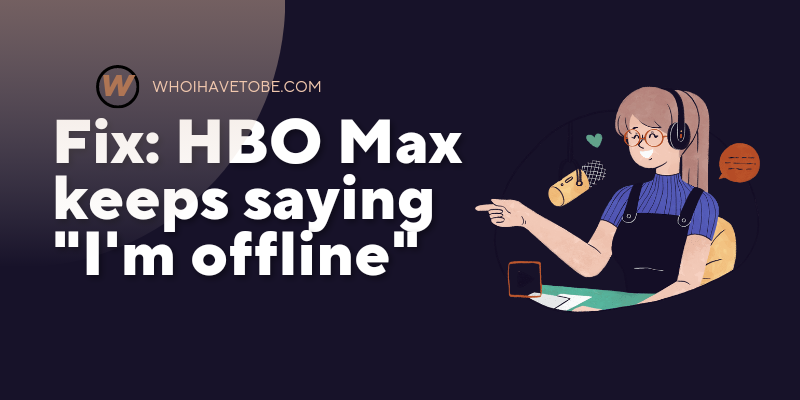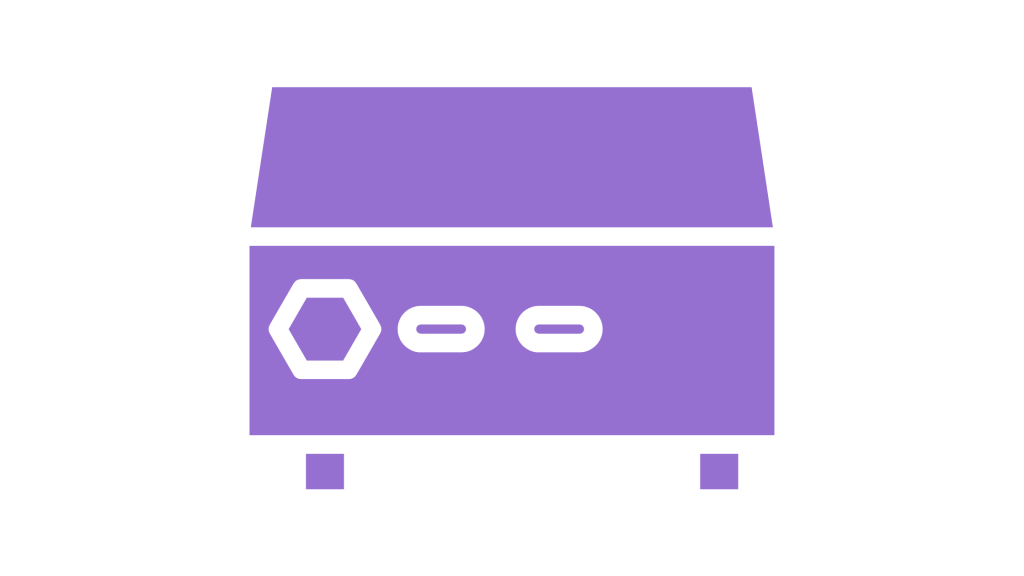
Do you want to record your favorite shows or movies on Sling TV but are not sure how to go about it?
Are you looking for a way to use a DVR with Sling TV?
Sling TV is a popular streaming service that gives you access to live television channels and on demand content over the internet.
When you subscribe to Sling TV, you get access to a free DVR service which allows you to record shows and watch them later.
This means you do not have to worry about missing a show when it is airing live because the DVR function will save it for you.
While the free DVR service comes with limited storage, you can always upgrade to get more hours of recording space.
In this guide, you will learn how to use a DVR with Sling TV to record and manage your favorite shows with ease.
How to use a DVR with Sling TV on the app
In this section, you will learn how to use the DVR feature with Sling TV on the mobile app.
So that you can record and access your saved shows anytime.
Here’s how to do it:
- Log in to your Sling TV account,
- Find the show you want to record,
- Tap on the title to open the details,
- Click on “Record” or “Record Series”.
1. Log in to your Sling TV account
Go to your phone and open the Sling TV app.
Next, sign in to your account using your email and password.
Once you are logged in, go to the homepage to see the available shows or use the search feature to find a specific one.
2. Find the show you want to record
Once you are on the homepage or search results, browse for the show or movie you want to record.
Tap on the show to open more details about the episode or movie.
This will give you the option to record it or check other episodes if it is a series.
3. Tap on the title to open the details
Once you have found the title you want to record, simply tap on it.
A new screen will appear showing you options to watch live, start from the beginning or record.
To record a whole series, you will also see the option to “Record Series” if it is a TV show.
4. Click on “Record” or “Record Series”
After tapping the show title and reviewing the details, click on “Record” if you want to save that episode.
If it is a TV show and you want to record every new episode, tap on “Record Series”.
This will make sure every new episode is saved in your DVR library automatically.
How to use a DVR with Sling TV on a computer
If you use Sling TV on your laptop or computer and want to record shows with DVR, here is how to do it.
- Open your browser and go to Sling.com,
- Sign in with your account,
- Search for or select the show you want to record,
- Click “Record” or “Record Series” to save it to your DVR library.
Once you have recorded the shows, you can access them anytime by going to the “My TV” or “DVR” section on your home screen.
Conclusion
Using DVR on Sling TV is a convenient way to keep up with your favorite content even when you are not available to watch it live.
Mobile users can tap on the show title and select record or record series directly from the app.
Computer users can do the same by clicking on record after choosing the show they want to save for later.
Brianna is based in Minnesota in the US at the moment, and has been writing since 2017. She is currently a 3rd Year med student at the time of writing this.