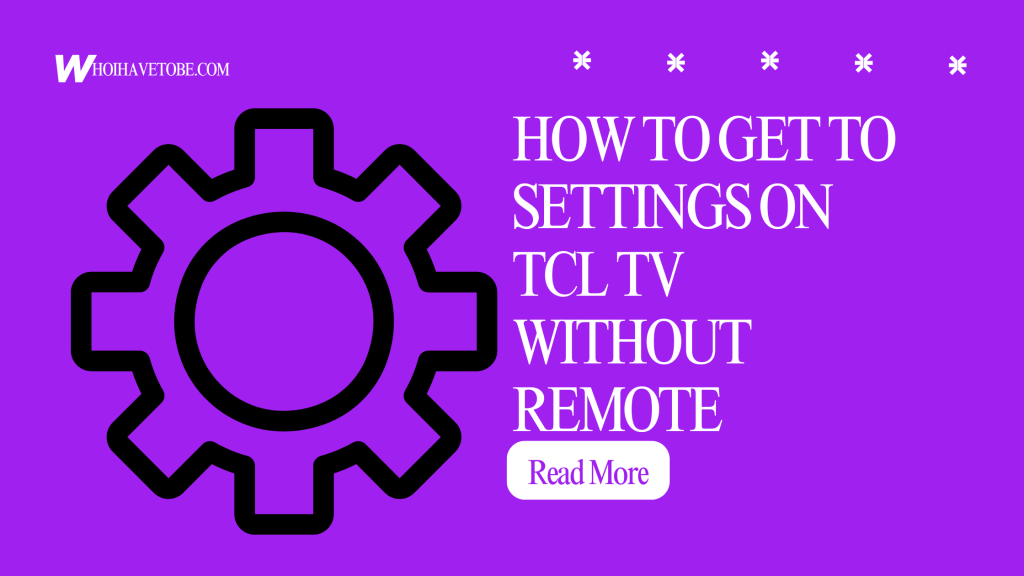
Are you wondering how to access the settings on your TCL TV without a remote?
If yes, you are definitely not the only one.
Many people misplace or break their remotes and need to tweak a few settings on their TVs; whether it is to connect to WiFi, adjust the display, or perform a reset.
The good news is that you can still get to the settings even if your TCL remote has gone missing.
In this guide, you will learn how to open the settings menu on a TCL TV without using a remote.
The methods here work for both Roku-powered and Android-based TCL TVs.
Why You Might Need To Access TCL TV Settings Without Remote
Here are a few common reasons:
- You lost or broke your remote
- You want to change WiFi or network settings
- You need to adjust display, brightness, or input
- You are planning to factory reset the TV
Regardless of your reason, you can still access the settings by using one of the following methods.
How To Get To Settings On TCL TV Without Remote
Method 1: Use Physical Buttons On the TV
1. Locate the Buttons
Most TCL TVs have physical buttons under the TV logo or behind the lower bezel.
These include a power button and volume buttons.
Some models have a joystick-style button.
2. Navigate the Menu
Press the power or menu button once to bring up the menu.
Then, use the volume or channel buttons to scroll through the menu items.
3. Select Settings
Once you land on the “Settings” option, press the power button again to select it.
You can now tweak different options using the same method.
Method 2: Use the TCL TV Remote App
1. Download the App
If your TCL TV is a smart model (Android TV or Roku TV), you can install the TCL TV Remote app or the Roku mobile app on your smartphone.
2. Connect Your Phone and TV to Same WiFi
Make sure both devices are on the same WiFi network.
The app will automatically detect your TV.
3. Control Your TV Through the App
Once connected, use the app’s remote interface to access your TV’s settings just like you would with a physical remote.
Method 3: Use a USB Keyboard or Mouse
Some TCL Android TVs support USB input devices.
If your TV has a USB port, you can plug in a USB mouse or keyboard to navigate the menus.
Use the arrow keys or mouse cursor to go to “Settings” and adjust what you need.
Conclusion
If your TCL remote is nowhere to be found, don’t worry; you can still access your TV settings with a few easy tricks.
Whether it is by using the TV’s physical buttons, downloading the TCL remote app, or plugging in a USB device, you have options.
Just follow any of the steps above and you’ll be back in control of your TV settings in no time.
Additional Reading:
How To Change Input On Seiki TV Without Remote
How To Reset The Xumo Remote To Factory Settings
How To Reset JVC TV With And Without Remote
Brianna is based in Minnesota in the US at the moment, and has been writing since 2017. She is currently a 3rd Year med student at the time of writing this.

