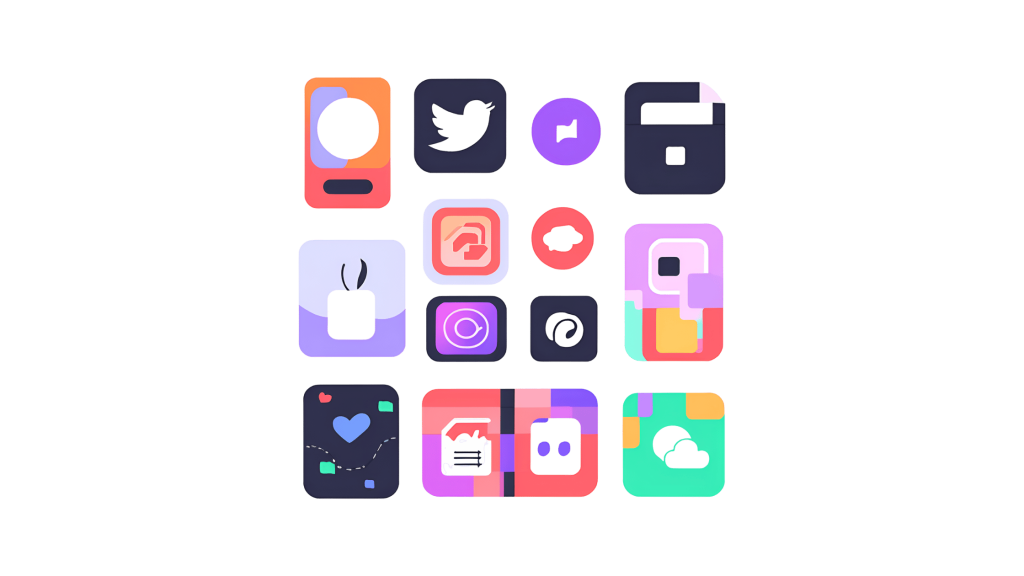
Is your Xumo Streaming Box missing apps or not displaying any options to stream content?
This issue can be frustrating, especially when you expect a seamless streaming experience.
The good news is that most of the time, this problem is fixable with a few troubleshooting steps.
In this guide, we’ll walk you through the possible reasons why your Xumo Streaming Box doesn’t have any apps and how to restore them.
Why Are There No Apps on My Xumo Streaming Box?
If your Xumo Streaming Box isn’t showing any apps, here are a few possible reasons:
- Internet Connectivity Issues – A weak or disconnected internet connection can prevent apps from loading.
- Software Glitches or Outdated Firmware – If your device software is outdated or has a temporary glitch, the apps may not appear.
- Account Issues – If you’re not signed in properly, certain apps may not be accessible.
- Factory Reset or First-Time Setup – If the box was recently reset or is brand new, apps may need to be reinstalled manually.
- Server Issues – Sometimes, the Xumo service itself may be experiencing downtime.
How to Fix Xumo Streaming Box Not Showing Apps
Fix 1: Check Your Internet Connection
A poor internet connection is one of the most common causes of missing apps.
To troubleshoot:
- Restart your WiFi router and Xumo box.
- Check your internet speed using an online speed test.
- If your connection is slow or unstable, switch to a different network or use a wired connection.
Fix 2: Restart Your Xumo Box
Restarting the device can refresh its system and bring back missing apps:
- Unplug your Xumo Streaming Box from power.
- Wait about 30 seconds.
- Plug it back in and turn it on.
This simple step can resolve temporary glitches that cause missing apps.
Fix 3: Ensure Your Device Is Updated
Outdated firmware may prevent apps from appearing.
To check for updates:
- Go to Settings on your Xumo Streaming Box.
- Select System > Software Update.
- If an update is available, install it and restart your device.
Fix 4: Sign Out and Sign Back In
If your apps aren’t showing up, there could be an issue with your account.
Try signing out and back in:
- Open Settings and go to Account.
- Select Sign Out and confirm.
- Restart your device, then sign back in with your Xumo credentials.
Fix 5: Perform a Factory Reset
If none of the above fixes work, resetting your Xumo Streaming Box may help:
- Go to Settings > System > Reset.
- Choose Factory Reset and confirm.
- Once the reset is complete, set up your device again and check for apps.
Fix 6: Check for Xumo Server Issues
Sometimes, the problem isn’t on your end—Xumo’s servers may be down.
You can check for service outages by visiting Xumo’s official website or social media pages.
If there’s an ongoing outage, you’ll need to wait until the issue is resolved.
Fix 7: Contact Xumo Support
If none of the fixes work, your best option is to reach out to Xumo customer support for further assistance.
Conclusion
If your Xumo Streaming Box isn’t showing any apps, it’s usually due to an internet issue, outdated software, or a temporary glitch.
By following the troubleshooting steps above—checking your internet, restarting your device, updating software, and resetting if needed—you should be able to restore your apps.
If the issue persists, don’t hesitate to contact Xumo support for additional help.
Now, go ahead and get back to streaming your favorite content! 🎬
Brianna is based in Minnesota in the US at the moment, and has been writing since 2017. She is currently a 3rd Year med student at the time of writing this.

