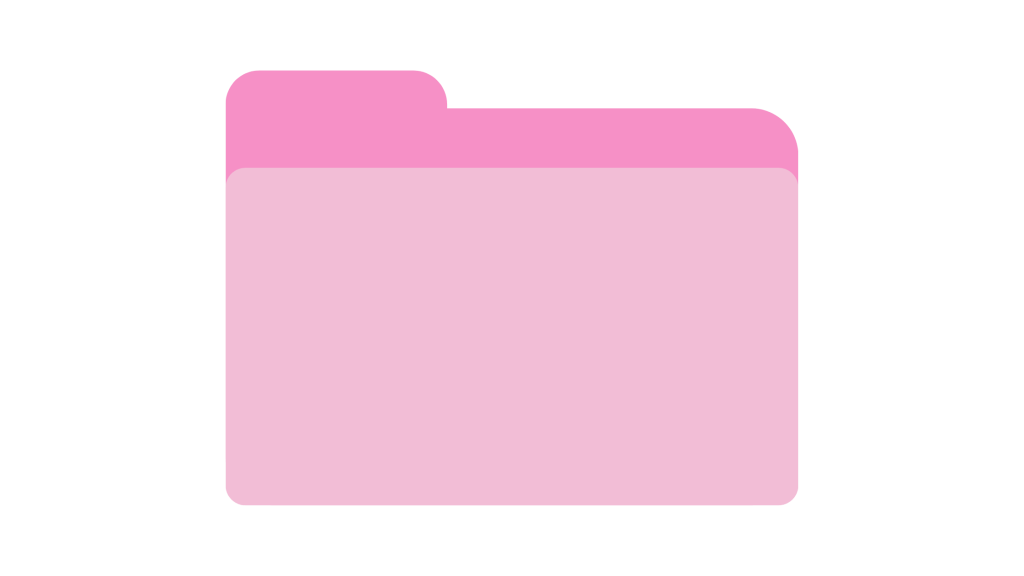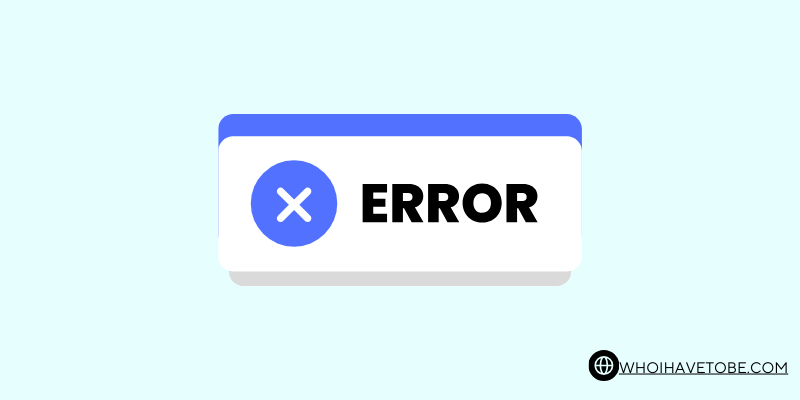
If you’re dealing with very dark or black shadows in Hunt Showdown 1896, it can make gameplay difficult and less enjoyable.
This issue usually stems from graphics settings or driver problems, making it hard to see what’s happening in the game.
Don’t worry—I’ll walk you through the steps to fix it.
By adjusting a few settings, you can lighten those shadows and improve your overall visibility.
Follow these instructions, and you’ll be back to hunting in no time.
Why Is My Hunt Showdown 1896 Suddenly Have Dark Or Black Shadows?
If you’re seeing very dark or black shadows in Hunt Showdown 1896, it’s likely due to a combination of graphics settings and hardware limitations.
This issue often arises when the game’s shadow settings are set too high for your system to handle effectively, leading to overly dark areas that obscure details.
Another common cause is outdated or incompatible graphics drivers, which can result in rendering issues.
Additionally, incorrect gamma or brightness settings within the game can make shadows appear much darker than intended.
Understanding these causes will help you adjust the settings to fix the problem.
How To Fix Very Dark Or Black Shadows In Hunt Showdown 1896
Here are some fixes for the dark or black shadows in Hunt Showdown 1896:
1. Adjust In-Game Brightness and Gamma Settings
One of the simplest fixes is to adjust the brightness and gamma settings within the game.
This can help lighten shadows and improve visibility:
- Open Settings from the main menu.
- Go to the Graphics section.
- Adjust the Brightness and Gamma sliders until the shadows are lighter and you can see more detail.
- Apply the changes and check if the shadows look better in-game.
2. Lower Shadow Quality Settings
High shadow quality settings can sometimes create overly dark shadows, especially if your system is struggling to render them properly:
- Open Settings and go to the Graphics section.
- Find the Shadow Quality setting.
- Lower the shadow quality to Medium or Low.
- Apply the changes and see if the shadows become less intense.
3. Update Graphics Drivers
Outdated or incompatible graphics drivers can cause rendering issues, including very dark shadows:
- Visit your graphics card manufacturer’s website (NVIDIA, AMD, or Intel).
- Download and install the latest drivers for your specific GPU.
- Restart your computer after the installation.
- Launch the game and check if the shadow issue is resolved.
4. Disable or Adjust Post-Processing Effects
Certain post-processing effects like ambient occlusion and bloom can make shadows appear darker:
- Open Settings in the game.
- Go to the Graphics section.
- Look for post-processing effects like Ambient Occlusion and Bloom.
- Try disabling or lowering these effects.
- Apply the changes and observe if the shadows are less dark.
5. Adjust Monitor Settings
Sometimes, the issue might be with your monitor settings rather than the game itself:
- Access your monitor’s settings menu.
- Adjust the Brightness and Contrast settings.
- Increase these settings to lighten the overall display, which can help with dark shadows.
6. Verify Game Files
Corrupted or missing game files can also cause graphical issues, including dark shadows:
- Open the game launcher (Steam, Epic Games, etc.).
- Go to your game library.
- Right-click on Hunt Showdown and select Properties.
- Find the option to Verify Integrity of Game Files or a similar function.
- Let the launcher scan and repair any issues.
7. Re-install the Game
If all else fails, a clean reinstall of the game might fix the issue:
- Uninstall Hunt Showdown from your computer.
- Delete any remaining game files from your system (you can find them in the installation directory).
- Reinstall the game from your launcher.
- Check if the shadow issue is resolved after reinstalling.
Conclusion
By following these steps, you can resolve the issue of very dark or black shadows in Hunt Showdown 1896.
Whether it’s adjusting in-game settings, updating your graphics drivers, or tweaking your monitor’s display, each fix targets a specific cause of the problem.
With these adjustments, you’ll enhance your visibility and enjoy a smoother gaming experience.
Remember, keeping your system and game settings optimized not only improves performance but also ensures that you’re getting the most out of your hardware.
Now that you’ve fixed this issue, you can focus on what matters—dominating the hunt.
Brianna is based in Minnesota in the US at the moment, and has been writing since 2017. She is currently a 3rd Year med student at the time of writing this.