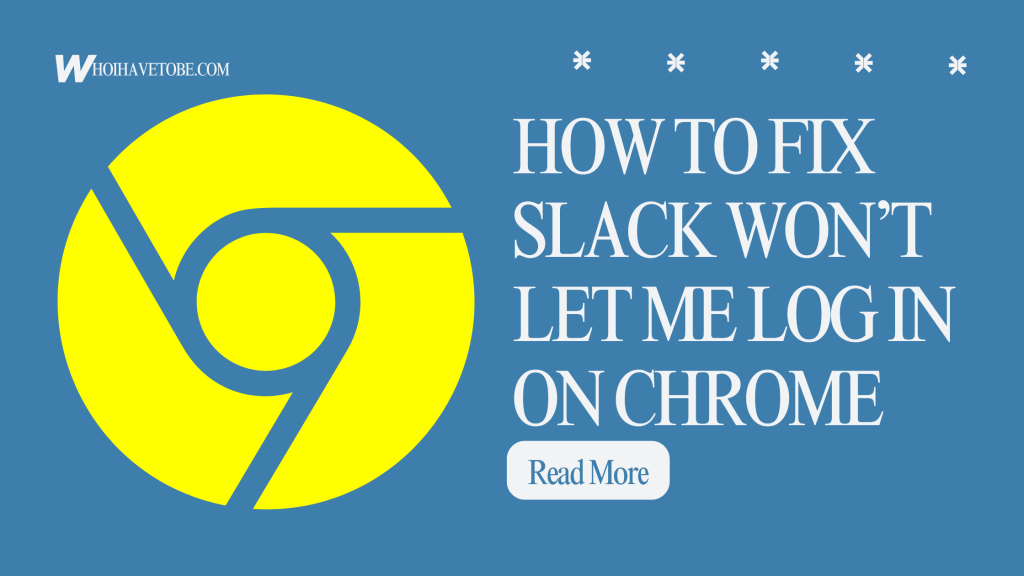
If Slack won’t let you log in on Chrome, you’re not alone.
This issue is frustrating and can prevent you from accessing your workspace, messages, and notifications.
The problem could be caused by corrupted cache files, outdated browser versions, conflicts with browser settings, or network issues.
Fortunately, there are several troubleshooting steps you can take to resolve this issue without reinstalling Slack or Chrome.
In this guide, you will learn how to fix Slack login problems on Chrome and the reasons behind this problem.
How to Fix Slack Won’t Let Me Log In on Chrome
To fix Slack login issues on Chrome, start by clearing the browser cache and cookies.
If that does not work, update Chrome to the latest version, check your internet connection, and disable conflicting extensions.
Here is how to fix Slack login problems on Chrome:
- Clear Chrome’s cache and cookies
- Update Chrome to the latest version
- Disable conflicting browser extensions
- Check your internet connection
- Restart Chrome
- Try logging in again
1. Clear Chrome’s Cache and Cookies
Corrupted cache or cookies can cause Slack login issues.
Deleting the cache and cookies might resolve the problem.
Open Chrome and click the three dots in the top right corner.
Go to More tools > Clear browsing data.
Select Cookies and other site data and Cached images and files.
Click Clear data.
Restart Chrome and try logging in to Slack again.
2. Update Chrome to the Latest Version
An outdated Chrome version may cause compatibility problems with Slack.
Open Chrome and click the three dots.
Go to Help > About Google Chrome.
Chrome will check for updates and install them automatically.
Restart Chrome and try logging in again.
3. Disable Conflicting Browser Extensions
Some extensions can interfere with Slack’s login process.
Open Chrome and click the three dots.
Go to More tools > Extensions.
Disable any extensions that might block Slack or affect browsing.
Restart Chrome and try logging in again.
4. Check Your Internet Connection
A slow or unstable internet connection might prevent Slack from logging in.
Restart your router and modem.
Try connecting to a different network.
Use a wired connection instead of Wi-Fi if possible.
5. Restart Chrome
Sometimes, restarting the browser fixes temporary glitches.
Close Chrome completely and reopen it.
Try logging in to Slack again.
Conclusion
Slack not letting you log in on Chrome can be frustrating but is usually fixable with a few steps.
Clearing cache and cookies, updating Chrome, disabling conflicting extensions, and checking your internet connection are some of the best ways to resolve this problem.
If the issue continues, try using a different browser or reinstalling Chrome.
Hopefully, one of these solutions helped you fix the login issue so you can continue collaborating with your team.
If this guide was useful, consider sharing it with others who may be facing the same problem.
Additional Reading:
How To Fix Slack Desktop App Notifications Not Working
How To Fix Slack Stuck on “Connecting…” Forever on Windows 10
How To Fix Slack Desktop App Notifications Not Working
Brianna is based in Minnesota in the US at the moment, and has been writing since 2017. She is currently a 3rd Year med student at the time of writing this.

