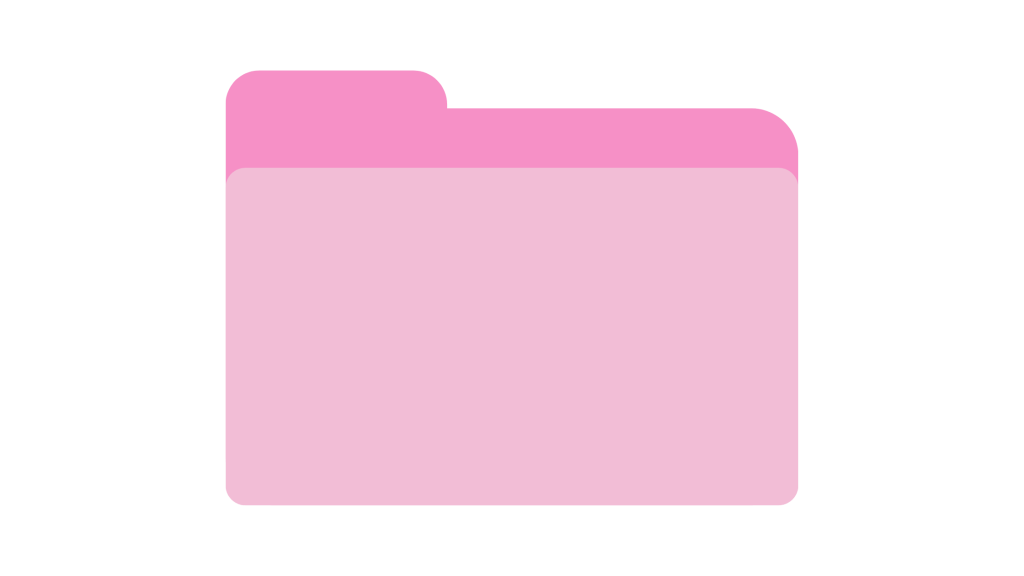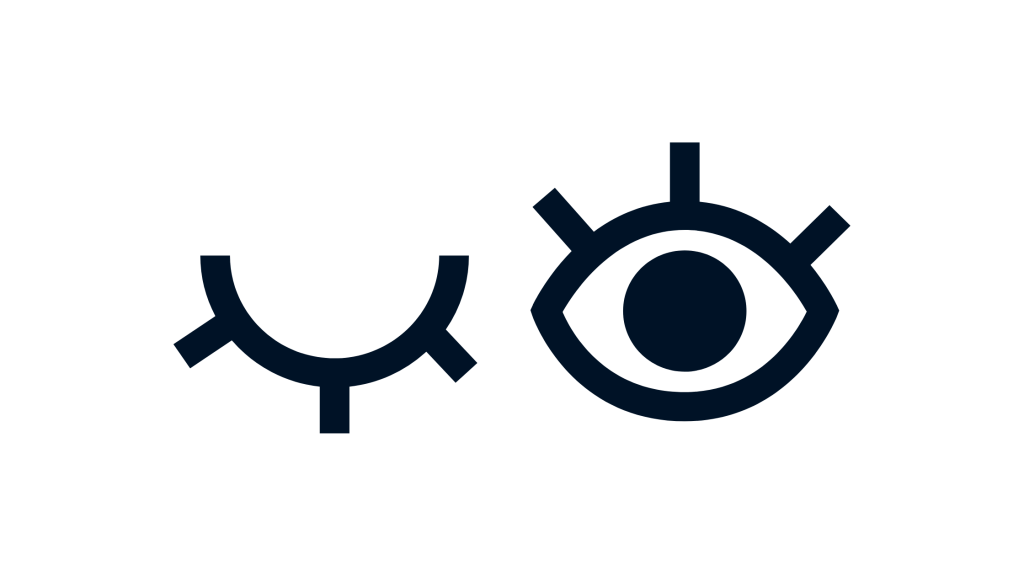
An Xbox controller that keeps blinking without connecting is frustrating.
This issue is common after a firmware update, battery change, or when trying to pair with a new device.
You might see the Xbox logo blink continuously, but the controller won’t respond.
This usually means the controller isn’t able to complete the pairing process.
It can happen on both Xbox consoles and Windows PCs.
How To Fix Xbox Controller Blinking But Not Connecting
1. Restart and re-sync the controller
Turn off your Xbox or PC.
Unplug it from power for 30 seconds.
Power it back on.
Then press and hold the sync button on the controller until the light blinks fast.
Press the sync button on the Xbox console (or go to Bluetooth settings on a PC) to pair.
A fresh restart clears temporary bugs.
2. Use a USB cable to force the connection
Connect the controller to the Xbox or PC using a USB-C cable.
Let it sit for 30 seconds.
The blinking should stop, and the controller should connect.
This method can override pairing problems and reconnect the device.
Once connected, you can try unplugging the cable to see if wireless mode resumes.
3. Replace or recharge the batteries
Low power can cause the controller to blink but fail to connect.
Swap in fresh AA batteries like these or recharge your battery pack.
Even if the controller turns on, it might not have enough power to complete a connection.
4. Update the controller firmware
Outdated firmware may cause pairing issues.
On Xbox, go to Settings > Devices & connections > Accessories.
Select the controller, then choose the three-dot menu and check for updates.
On PC, use the Xbox Accessories app from the Microsoft Store.
Connect the controller by cable and follow prompts to update.
5. Remove interference and unpair from other devices
If your controller has been paired with another console or PC recently, it might be trying to connect to that device.
Turn off Bluetooth on nearby devices to prevent interference.
Unpair it from old connections before trying to reconnect.
6. Replace the cable or controller if needed
If nothing works, try a different USB-C cable or test the controller on another console or PC.
If it still doesn’t connect, the controller may be damaged internally.
Faulty Bluetooth modules or damaged ports can prevent pairing.
Conclusion
If your Xbox controller is blinking and not connecting, the issue usually lies with the connection process, batteries, or firmware.
Start with a reset and wired connection.
Make sure power is solid and firmware is current.
If those fail, it might be time to test a new cable or device to isolate the fault.
These steps will fix most connection problems without needing to replace the controller.
Brianna is based in Minnesota in the US at the moment, and has been writing since 2017. She is currently a 3rd Year med student at the time of writing this.