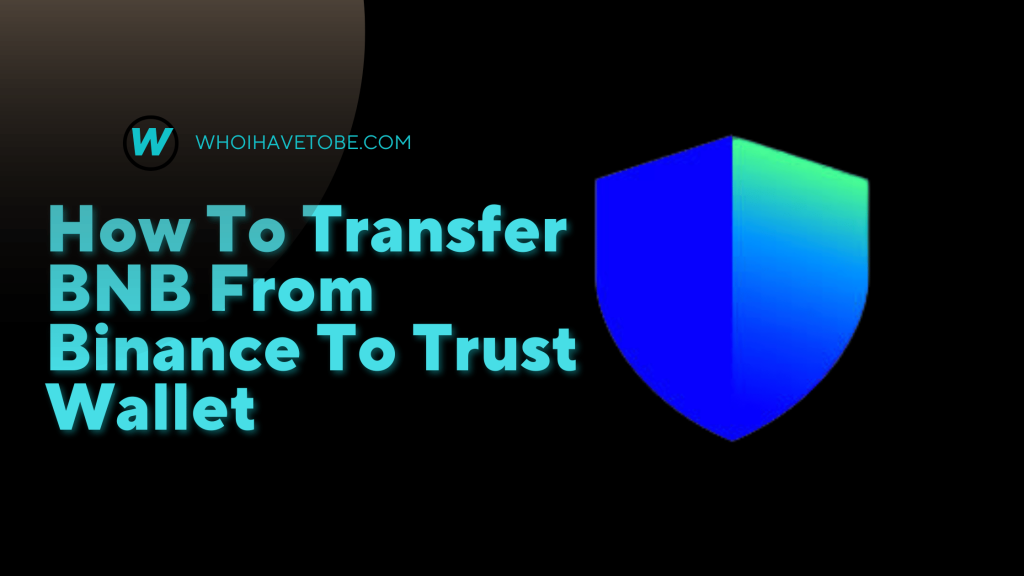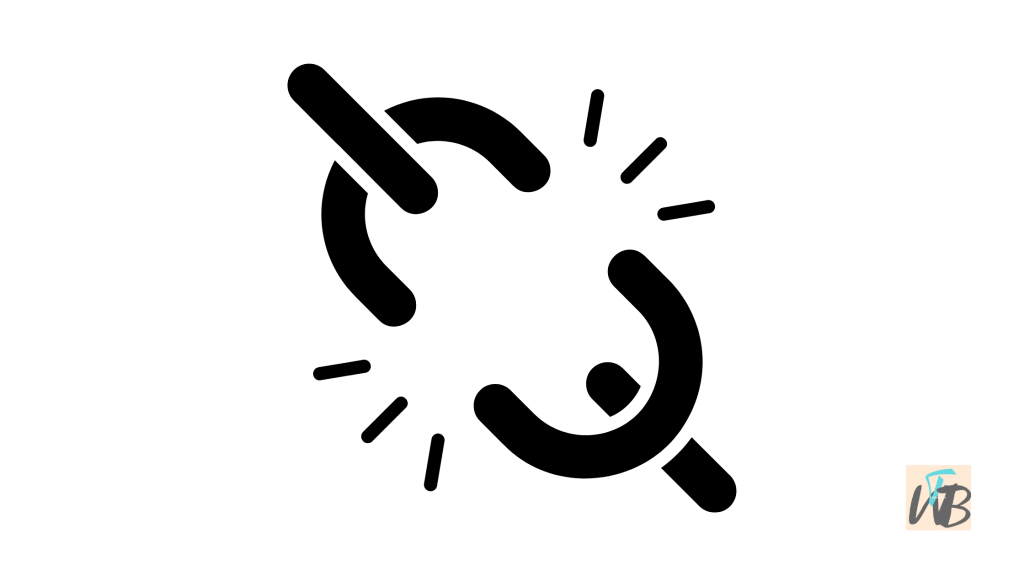
Are you looking for how to disconnect trust wallet from PancakeSwap?
Or you are looking for how to disconnect trust wallet from PancakeSwap on your ios device, which seems to be a major issue these days.
PancakeSwap is a decentralized cryptocurrency exchange platform that allows you to swap BEP-20 tokens that have been launched on the BSC (Binance Smart Chain) platform.
And for you to be able to swap tokens on PancakeSwap, you will need to connect to a crypto wallet.
This is where the Trust wallet comes in.
Trust wallet is a browser-based ethereum wallet that supports both token and ethers.
Many users have been experiencing problems when it comes to disconnecting Trust wallet from PancakeSwap especially iPhone users.
To disconnect, you can tap on “Disconnect” on the top right corner of your screen.
It is important to always disconnect your PancakeSwap from Trust wallet whenever you are done with any transaction to avoid missing funds and stories that touch…
However, the problem that usually occurs is that when you leave the DApps (decentralized applications) browser and come back, you will notice that you are still connected.
Although this problem is common for iPhone users, it can happen on Android too, which is why this post exists.
In this guide, you learn exactly how to: Disconnect the Trust wallet from PancakeSwap on Android and iPhone and Connect Trust wallet to PancakeSwap, and more.
How to disconnect Trust wallet from PancakeSwap on Android
To disconnect PancakeSwap from Trust wallet on an Android device, is very easy, and here’s how:
- Open PancakeSwap on the Trust Wallet app
- Select the arrow and tap on “Disconnect”
- Disable the DApps browser
1. Open PancakeSwap on the Trust Wallet app

To do this you will need to be on the Trust Wallet main homepage on the app.
Log into your Trust Wallet app on your Android device.
Once you are on the main homepage of the app, navigate to “DApps” next to “Wallet”
Under “DApps” find PancakeSwap and tap on it.
A browser webpage will start loading, wait for it to load completely.
On the top right corner, you will see three icons, the www, settings, and wallet icons.
Directly near the wallet icon, you will notice a downward arrow, you will need to tap on it.
The next step will include how to disconnect Trust Wallet from PancakeSwap.
2. Select the arrow and tap on “Disconnect”

After you have tapped on the arrow, a list of options will appear including “Disconnect”
Just tap on “Disconnect” and your Trust Wallet will be completely removed from PancakeSwap.
3. Disable the DApps browser

Let’s say that you want to completely remove the DApps option from your Trust Wallet on Android.
This is to avoid the common auto-login issue, follow the steps below:
The first thing you need to do is to disable it from the Trust Wallet app.
To do so, tap on “Settings” in the bottom right corner of your screen.
Once you have done so, a list of options will be shown – Security, Push Notifications, Preferences, and more.
Simply, tap on “Preferences” and you will see two settings, one for you to choose the desired currency and DApp Browser.
Select “DApp Browser” and toggle on the enable button.
How to disconnect Trust wallet from PancakeSwap on an iPhone
One of issues common amongst iPhone users who use Trust Wallet on their phone is that that they find it hard to disconnect from PancakeSwap.
They usually experience the automatic re-login into PancakeSwap even after they have logged out but here’s a quick fix for it:
1. Go into the Trust Wallet ios app and log in
2. Navigate to DApps PancakeSwap browser
3. Tap on “History” and then tap on “See All”
4. On the “See All” page, click on “Edit” and delete every PancakeSwap visit.
5. Then tap on “Log Out” and you will be logged out completely till your next visit.
After you have deleted every history PancakeSwap visits and logged out, your Trust Wallet will then be disconnected.
How to Connect Trust Wallet to PancakeSwap
To connect to your Trust Wallet app to PancakeSwap, you will need to enable DApps first.
After that, you will then navigate to DApps on the Trust Wallet dashboard.
Scroll up and find “PancakeSwap”, tap on it, and a webpage will immediately start loading.
Once the webpage has loaded, you will see “Connect Wallet” on the top right corner of your screen.
Simply Tap on “Connect Wallet” and a list of crypto wallets will appear, tap on Trust Wallet and it will be connected to your PancakeSwap automatically.
Conclusion
Every crypto experts knows that PancakeSwap is just used to swap mostly BEP-20 tokens that have been launched on the BSC (Binance Smart Chain) platform.
So many times, once you are done with transactions on the PancakeSwap, you might want to disconnect your Trust Wallet from it.
This is to avoid your funds getting comprised as they have been issues on the support site about it.
The only thing to do is to disconnect PS completely and log out, you can log in and connect again if you want to perform any transaction on there.
I have listed the steps above on how to do this, it will take you less than 5 minutes if you have a fast and stable internet connection.
Brianna is based in Minnesota in the US at the moment, and has been writing since 2017. She is currently a 3rd Year med student at the time of writing this.