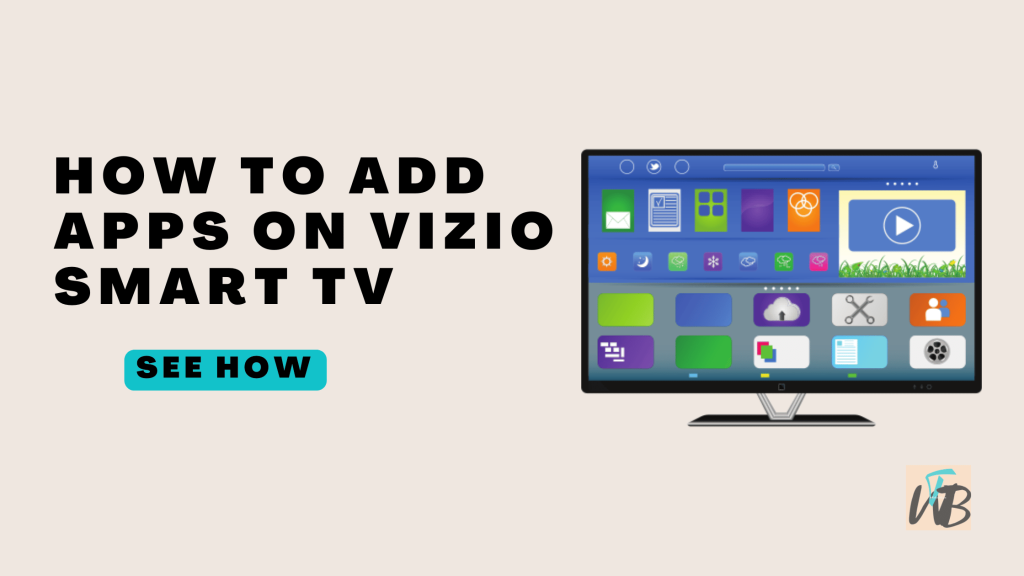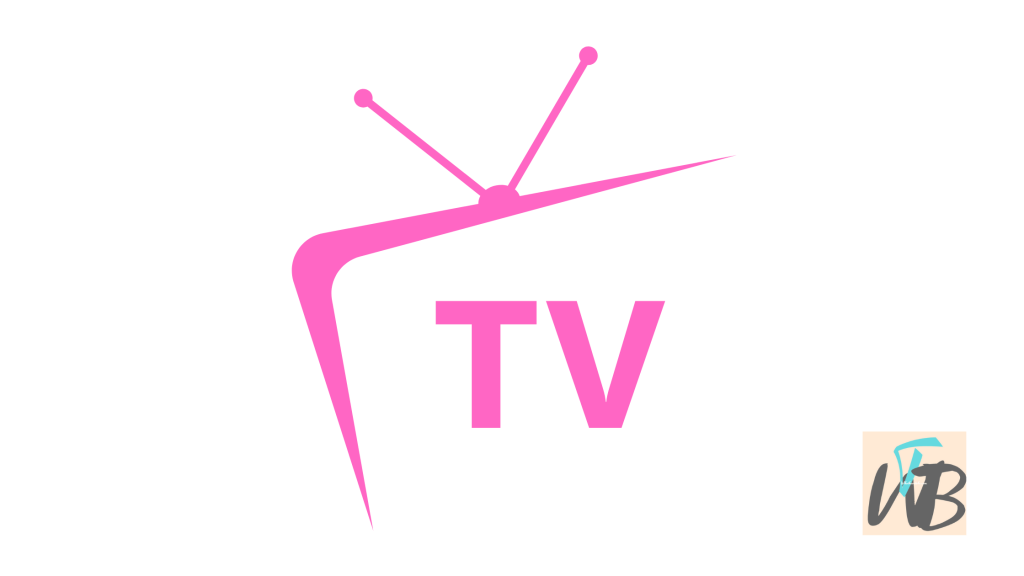
Want to install IPTV Smarters on your Vizio Smart TV?
Sadly, Vizio TVs don’t allow the installation of apps like IPTV Smarters directly from their store.
However, you can still use IPTV Smarters by casting it from your phone or computer.
In this guide, I’ll show you if you can install IPTV smarters on Vizio smart TV and how to stream IPTV Smarters to your Vizio Smart TV.
How To Install IPTV Smarters On Vizio Smart TV
Vizio Smart TVs don’t allow you to directly download IPTV Smarters from the app store.
But don’t worry, you can still watch IPTV Smarters using a few simple workarounds.
You can use screen casting, an external streaming device, or even third-party apps to get IPTV Smarters on your TV.
Here’s how to do it:
Method 1: Casting IPTV Smarters from Your Smartphone or Computer
Step 1: Connect your Vizio Smart TV and your smartphone or computer to the same Wi-Fi network
Firstly, connect your Vizio Smart TV and your smartphone or computer to the same Wi-Fi network.
Install the IPTV Smarters app from the Play Store (Android) or App Store (iOS) on your phone.
If you’re using a computer, you can download it from the official website.
After downloading the app, open IPTV Smarters and log in using your IPTV credentials.
Step 2: Open the casting option on your device
For Android or iPhone, open the Control Center or the quick settings menu, and select “Cast” or “Screen Mirroring.”
On a computer, open Google Chrome, click the three dots in the upper-right corner, and select “Cast.”
Once you see your Vizio TV on the list of available devices, click it to start casting the IPTV Smarters app to your TV.
Method 2: Using an External Streaming Device (Like Roku or Firestick)
If you have a streaming device like Roku or Firestick, you can install IPTV Smarters directly on those devices and stream it to your Vizio TV.
Step 1: Connect the streaming device to your TV
Plug your Roku or Firestick into an available HDMI port on your Vizio Smart TV.
Use your TV remote to switch to the HDMI port where your streaming device is connected.
Step 2: Download IPTV Smarters on your streaming device
Open the app store on your Roku or Firestick, search for “IPTV Smarters,” and install it.
Once the app is installed, open IPTV Smarters, and log in with your IPTV provider’s credentials.
Method 3: Using a Chromecast Device
If you have a Chromecast, you can use it to cast IPTV Smarters from your phone or computer to your TV.
Step 1: Plug the Chromecast into your Vizio TV
Insert your Chromecast device into an available HDMI port on your Vizio Smart TV.
Download the IPTV Smarters app on your phone or computer if you haven’t already.
Step 2: Open the Chromecast app
On your phone or computer, open the Google Home app and follow the steps to set up Chromecast.
Open IPTV Smarters on your phone or computer, and use the casting feature to display it on your Vizio Smart TV.
Method 4: Using a Third-Party Streaming App (Like SmartCast)
If you can’t cast directly from your phone, you can use a third-party app like SmartCast to stream IPTV Smarters to your Vizio TV.
Step 1: Download a third-party streaming app
Install a streaming app like SmartCast on your phone and Vizio TV.
If you haven’t already, download and install IPTV Smarters on your smartphone.
Step 2: Open SmartCast and start streaming
Open SmartCast, and follow the steps to mirror your phone screen to your Vizio TV.
Open IPTV Smarters, and watch your channels through the third-party app.
Conclusion
Although Vizio Smart TVs don’t let you directly download IPTV Smarters, you can still watch your favorite content by casting from another device.
Using an external streaming device like Roku or Firestick, or a Chromecast.
Follow the methods in this guide to get IPTV Smarters up and running on your Vizio Smart TV!
Additional Reading:
How To Install Google Chrome On Vizio Smart TV
How To Get/Install Apple TV On A Vizio Smart TV
How To Sign Out Of Netflix On Smart TVs
Brianna is based in Minnesota in the US at the moment, and has been writing since 2017. She is currently a 3rd Year med student at the time of writing this.