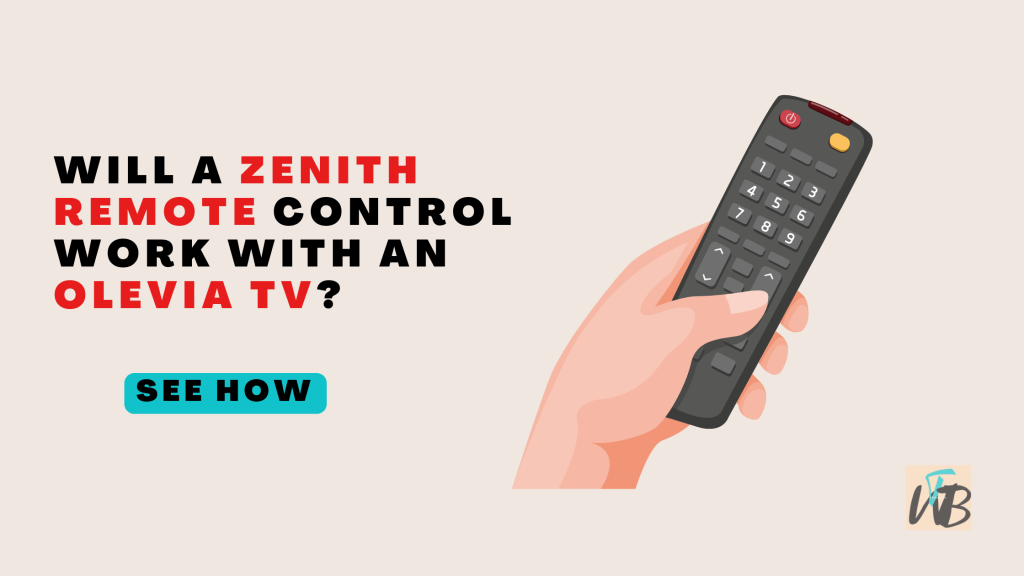
Are you wondering if a Zenith remote control will work with an Olevia TV?
Typically, universal remotes like a Zenith one are designed to control multiple brands, but not every remote is guaranteed to work with every TV model.
It depends on whether the remote has the right code for your Olevia TV.
You’ll need to enter the correct code during setup, and it should work for basic functions like changing the channel or adjusting the volume.
In this guide, you’ll learn how to check if your Zenith remote is compatible with an Olevia TV and what steps to take.
Will A Zenith Remote Control Work With An Olevia TV?
If you’re trying to use a Zenith remote with your Olevia TV, the key is finding the right remote code and programming the remote correctly.
Universal remotes, like the Zenith, can usually control many TV brands, including Olevia, but you’ll need to test if it works with your TV first.
If it does, you’ll be able to do things like change the volume, channels, and power on/off the TV.
Here’s how to check if the remote is compatible and set it up step by step:
Step 1: Find the TV Code
Every TV brand has a set of unique codes that work with universal remotes.
Start by checking the Zenith remote’s user manual or looking online for a list of Olevia TV codes.
If you can’t find the code, no worries—universal remotes often have a search function.
Step 2: Turn on the TV
Use the power button on the TV (not the remote) to make sure the TV is on before you start programming the remote.
Step 3: Put the Remote in Programming Mode
Hold down the “TV” button on the Zenith remote until the indicator light stays solid.
This tells you the remote is in programming mode.
Step 4: Enter the Olevia Code
Using the remote’s number pad, enter the Olevia TV code you found earlier.
After entering the code, the light on the remote should turn off.
If it does, the code is correct.
If not, try another code from the list.
Step 5: Test the Remote
Point the remote at the TV and press the power button.
If the TV turns off, you’ve successfully programmed the remote.
If not, try a different code or use the code search function.
Step 6: Use the Code Search Function (if no code works)
If none of the codes work, put the remote back in programming mode (hold the “TV” button), but this time, instead of entering a code, repeatedly press the power button.
The remote will go through its internal codes.
When the TV turns off, press the “Enter” button to lock in the code.
Step 7: Test All Functions
Make sure other buttons like volume and channel controls work too.
If they don’t, try another code or repeat the code search process.
Conclusion
Once you’ve found the right code, your Zenith remote should control your Olevia TV just like the original remote.
If none of the codes work, it’s possible the remote may not be compatible.
But trying the code search function should cover most TVs.
Additional Reading:
Is Olevia A Good Tv Brand? (Honest Answer)
How To Reset Olevia TV With And Without Remote
How To Program Olevia TV Without Remote
Brianna is based in Minnesota in the US at the moment, and has been writing since 2017. She is currently a 3rd Year med student at the time of writing this.

