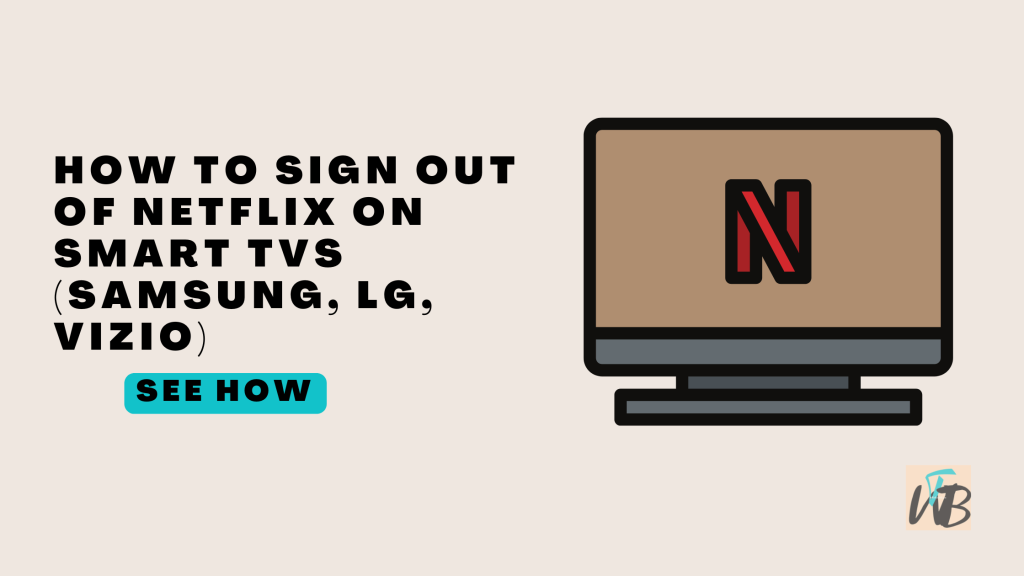
Need to sign out of Netflix on your Smart TV?
Even if you’re switching accounts, troubleshooting, or just done with Netflix for now, signing out is a simple process.
The steps are similar across most Smart TVs, but there are slight differences depending on the brand—Samsung, LG, or Vizio.
In this guide, I’ll show you how to easily sign out of Netflix on each brand of Smart TV, so you can switch users or secure your account without any hassle.
How To Sign Out Of Netflix On Smart TVs (Samsung, LG, Vizio, Etc.)
Signing out of Netflix on your Smart TV is important if you’re switching accounts, giving away the TV, or just want to take a break.
There are a few different methods to do this, depending on the brand of your TV.
Even if you’re using a Samsung, LG, or Vizio TV, the process is simple and quick.
You can log out directly from the Netflix app or through the system settings on your TV.
Let’s get started.
How To Sign Out Of Netflix On Samsung Smart TV
- Open the Netflix app: Turn on your TV and go to the Netflix app.
- Access the menu: On the Netflix home screen, press the “Left” arrow on your remote to bring up the menu on the left side.
- Scroll down to “Get Help”: Use the arrow buttons to scroll down to the option that says “Get Help” (or “Settings” on some versions).
- Select “Sign Out”: Scroll down and select “Sign Out.”
- Confirm: A message will ask if you really want to sign out. Select “Yes” to confirm.
How To Sign Out Of Netflix On An LG Smart TV
- Launch Netflix: Turn on your LG Smart TV and open the Netflix app.
- Access the sidebar menu: Press the “Left” arrow on your remote to open the menu.
- Go to “Get Help”: Scroll down and find the “Get Help” option (or “Settings”).
- Select “Sign Out”: Click on “Sign Out” at the bottom of the screen.
- Confirm: Choose “Yes” when asked to confirm signing out.
How To Sign Out Of Netflix On a Vizio Smart TV
- Open the Netflix app: Turn on your Vizio Smart TV and navigate to the Netflix app.
- Access the Netflix menu: On the home screen, press the “Left” arrow on your remote.
- Go to “Get Help”: Scroll down and select “Get Help” (or “Settings”).
- Select “Sign Out”: Once you’re in the menu, scroll down to “Sign Out.”
- Confirm: Confirm that you want to sign out by selecting “Yes.”
How To Sign Out Of Netflix Using the Remote Shortcut for All TVs (Samsung, LG, Vizio)
If you’re having trouble finding the “Sign Out” option, there’s an easy remote shortcut that works across most Smart TVs.
- Open Netflix: Go to the Netflix app on your TV.
- Enter this code on your remote: Press the following buttons on your remote in this order: Up, Up, Down, Down, Left, Right, Left, Right, Up, Up, Up, Up.
- Access the Deactivation Screen: This will bring up a screen with more options.
- Select “Sign Out”: Choose “Sign Out” or “Deactivate” from the list.
- Confirm: Select “Yes” to log out of your account.
Sign Out via Netflix Website (Applies to All TVs)
- Go to Netflix.com: On your computer or phone, open your browser and go to the Netflix website.
- Sign in: Log in to your Netflix account.
- Go to “Account”: In the upper-right corner, click your profile icon and select “Account.”
- Scroll to “Settings”: Scroll down to the “Settings” section.
- Sign out from all devices: Select “Sign out of all devices.” This will log you out of Netflix on every device, including your TV.
Conclusion
Signing out of Netflix on your Smart TV is easy, whether you use the in-app menu, remote shortcut, or the Netflix website.
Each method ensures you’re securely logged out, ready for a new user or to just take a break from streaming.
Follow these steps, and you’ll be signed out in no time; if that’s what you really want.
Brianna is based in Minnesota in the US at the moment, and has been writing since 2017. She is currently a 3rd Year med student at the time of writing this.

